
Tableau performance recording feature in Tableau records performance information about key events as you interact with a workbook. Performance recording is used to analyze and troubleshoot events that might affect the performance of your dashboards such as query execution, connection to data sources, layout computations, extract generation, blending data etc.
For Tableau desktop
You can record performance of your dashboard by going to.
Help Menu >> Setting and Performance >> Start Performance Recording

Now interact with your dashboard/workbook as events are being recorded.
Once you are through, you can stop performance recording by going to Help menu >> Setting and Performance >> Stop Performance Recording.

Wait for a few seconds, and performance recording workbook will pop-up

Performance recording workbook
Performance recording workbook contains two main dashboards: Performance summary and detail views
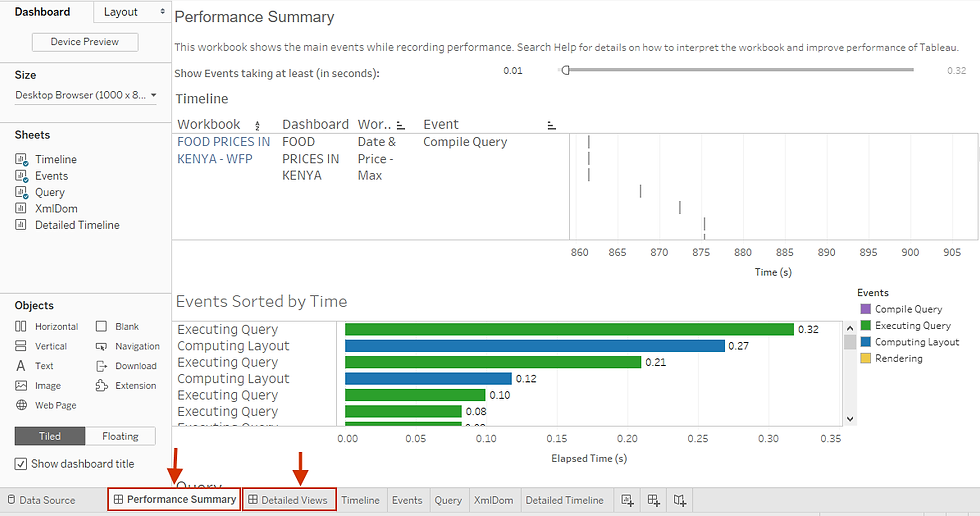
The performance summary provides high level overview of the most time-consuming events. While the detail views provide a lot more detail to be used by advanced users when building dashboards.
Performance recording comes in handy when fine-tuning performance of workbooks empowering developers identify and correct events taking long-time.
I hope this article was somewhat helpful to you.
To receive more of the Tableau tips and tricks, kindly join our mailing list by subscribing below.
Thank you for reading.
